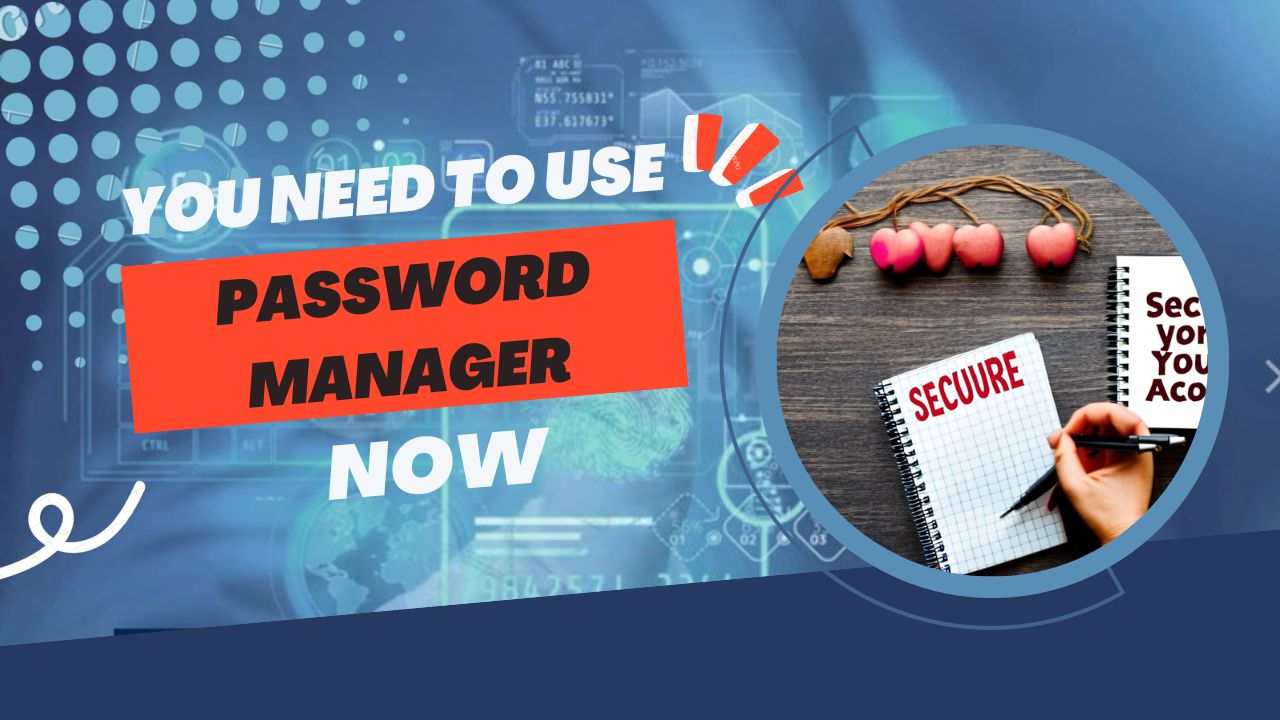Your online identity is the digital representation of who you are on the internet. It includes information about you that you have intentionally or unintentionally shared online, such as your name, email address, social media profiles, and more. Your online identity is important because it can affect your personal and professional reputation, as well as your privacy and security. For example, if your social media accounts are public and contain sensitive information, it could be used against you in phishing scams or identity theft. That’s why it’s essential to protect your online identity by using strong and unique passwords and a trusted password manager like Bitwarden.
In this blog post, we’ll explain why online identity is important and how you can protect it with Bitwarden password manager.
One of the biggest risks to your online identity is weak or reused passwords. Hackers can easily guess common passwords, such as “password” or “123456,” or use automated tools to crack them. Additionally, if you reuse the same password across multiple websites and one of those sites experiences a data breach, your login credentials for all those sites are compromised. This can lead to identity theft, financial fraud, and other serious consequences.
To avoid these risks, it’s important to use strong, unique passwords for every account. However, it can be difficult to remember multiple complex passwords, which is where a password manager like Bitwarden comes in. With Bitwarden, you can store all your passwords in an encrypted vault and generate new secure passwords with ease. This way, you can keep your online identity safe and secure without having to remember multiple passwords.
Bitwarden is a free and open-source password manager that allows you to store all your passwords in one place. It uses end-to-end encryption to protect your login credentials, ensuring that only you can access them. With Bitwarden, you can generate new secure passwords, autofill login forms, and share passwords with trusted contacts securely.
In addition to its password management features, Bitwarden also offers cross-device synchronization, so you can access your passwords from any device, including your desktop, laptop, smartphone, or tablet. This makes it easy to keep your passwords in sync and up-to-date across all your devices.
Overall, Bitwarden is a simple and effective way to protect your online identity and keep your passwords secure. In the next sections, we’ll dive deeper into Bitwarden’s features and how to get started using Bitwarden.
Understanding Bitwarden
Bitwarden offers a wide range of features to help you manage your passwords and protect your online identity. Some of its key features include
- Password vault: Bitwarden allows you to store all your passwords in one encrypted vault, so you don’t have to remember multiple passwords.
- Password generator: With Bitwarden, you can easily generate new, unique passwords that are difficult to guess or crack.
- Autofill: Bitwarden can automatically fill in login forms for you, saving you time and reducing the risk of typos or mistakes.
- Secure sharing: You can share passwords with trusted contacts securely, without revealing your login credentials.
- Two-factor authentication: Bitwarden supports two-factor authentication to add an extra layer of security to your account.
- Cross-device synchronization: Bitwarden allows you to access your passwords from any device, ensuring that they’re always up-to-date and in sync.
Overall, Bitwarden’s features make it easy to manage your passwords and keep your online identity secure. In the next sections, we’ll dive deeper into how to use Bitwarden and its advanced features.
One of the key features of Bitwarden is its use of encryption to protect your passwords and other sensitive information. Bitwarden uses end-to-end encryption, which means that your data is encrypted on your device before it’s transmitted to Bitwarden’s servers. This ensures that only you can access your data, even if it’s intercepted by a third party.
Additionally, Bitwarden supports cross-device synchronization, which allows you to access your passwords from any device. When you add or change a password on one device, it’s automatically synced to all your other devices. This ensures that your passwords are always up-to-date and in sync, no matter where you are or what device you’re using.
To make cross-device synchronization possible, Bitwarden uses a secure cloud-based infrastructure. However, your data is always encrypted on your device before it’s synced to the cloud, ensuring that your data remains secure even in the event of a data breach.
Overall, encryption and cross-device synchronization are key features that make Bitwarden a secure and convenient password manager. In the next section, we’ll explain how to set up Bitwarden and get started using its features.
Comparison of Bitwarden with other password managers
When it comes to password managers, there are many options to choose from. To help you decide whether Bitwarden is the right choice for you, we’ve put together a comparison of Bitwarden with some of its competitors:
| Feature | Bitwarden | LastPass | Dashlane | 1Password |
| Free version | Yes | No | No | No |
| Cross-device synchronization | Yes | Yes | Yes | Yes |
| Two-factor authentication | Yes | Yes | Yes | Yes |
| Autofill | Yes | Yes | Yes | Yes |
| Password generator | Yes | Yes | Yes | Yes |
| Secure sharing | Yes | Yes | Yes | Yes |
| End-to-end encryption | Yes | No | Yes | Yes |
| Open-source | Yes | No | No | No |
As you can see from the table, Bitwarden offers many of the same features as its competitors, such as cross-device synchronization, two-factor authentication, autofill, and password generation. However, Bitwarden sets itself apart by offering a free version, end-to-end encryption, and open-source code. These features make Bitwarden a secure and affordable option for anyone looking for a password manager.
Of course, every password manager has its strengths and weaknesses, and the best choice for you depends on your individual needs and preferences. However, we believe that Bitwarden is a strong contender in the password manager market, and it’s certainly worth considering when you’re looking for a password manager to protect your online identity.
Getting Started with Bitwarden
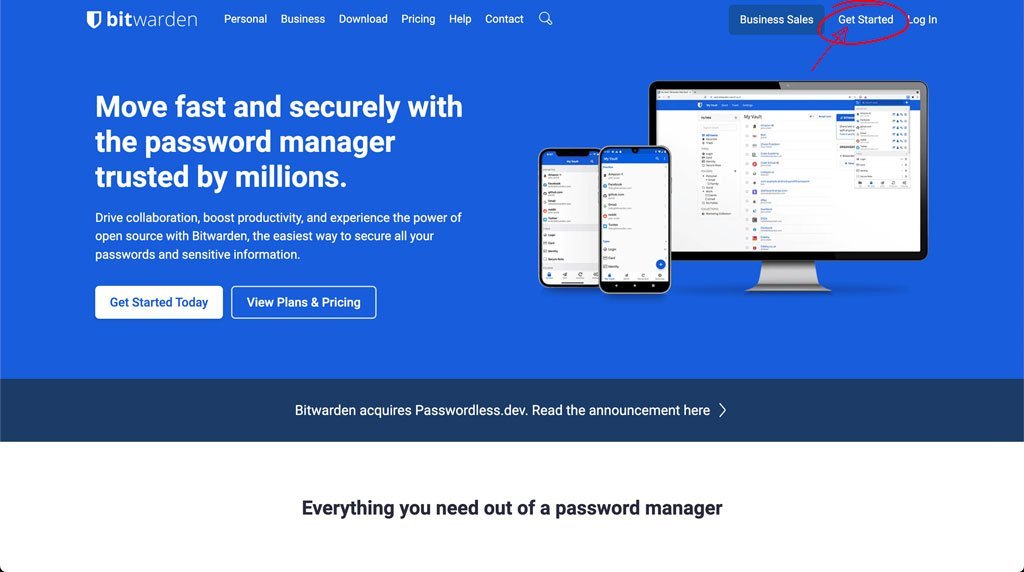
To get started with Bitwarden, you’ll need to create an account. Here’s how to do it:
- Go to the Bitwarden website (bitwarden.com) and click “Get started for free”.
- Choose the plan that works best for you. Bitwarden offers a free version and a premium version with additional features.
- Enter your email address and choose a strong, unique master password. Your master password is the key to your password vault, so make sure it’s something that’s easy for you to remember but hard for others to guess.
- Click “Create account” to create your Bitwarden account.
- Once your account is created, you can download the Bitwarden app for your device. Bitwarden offers apps for Windows, Mac, Linux, iOS, and Android.
- Open the Bitwarden app and log in with your email address and master password.
- You’re now ready to start using Bitwarden! You can begin by adding passwords to your vault and using Bitwarden’s autofill and password generator features to simplify your online experience.
Overall, creating a Bitwarden account is a quick and easy process. With your account set up, you can start using Bitwarden to manage your passwords and protect your online identity. In the next section, we’ll walk through some of Bitwarden’s advanced features and how to use them.
Comparison of Bitwarden’s Free and Pro Versions:
Bitwarden offers both a free version and a pro version with additional features. Here’s a comparison of the two versions:
| Feature | Free version | Pro version |
| Number of devices | Unlimited | Unlimited |
| Number of items | Unlimited | Unlimited |
| Cross-device synchronization | Yes | Yes |
| Two-factor authentication | Yes | Yes |
| Secure password sharing | Yes | Yes |
| Password generator | Yes | Yes |
| Autofill | Yes | Yes |
| Dark theme | Yes | Yes |
| Priority customer support | No | Yes |
| Password health reports | No | Yes |
| 1 GB encrypted file storage | No | Yes |
| Emergency access | No | Yes |
| Vault health reports | No | Yes |
| Premium application icons | No | Yes |
| Family organization | No | Yes |
As you can see from the table, the free version of Bitwarden offers many of the same features as the pro version, such as unlimited devices and items, cross-device synchronization, two-factor authentication, and secure password sharing. However, the pro version includes additional features, such as priority customer support, password health reports, and encrypted file storage.
Overall, Bitwarden’s free version is a strong choice for anyone looking for a reliable and secure password manager. However, if you need additional features or support, the pro version is a good investment. With the pro version, you can take advantage of advanced features to ensure that your passwords are safe and secure.
Importing existing passwords
If you’re already using a different password manager or have passwords saved in your browser, you can easily import them into Bitwarden. Here’s how:
- Log in to your Bitwarden account on your computer.
- Click on the three dots on the left side of the Bitwarden menu and select “Tools”.
- From the “Tools” menu, select “Import Data”.
- Choose the password manager or browser that you’re currently using.
- Follow the prompts to export your passwords from your current password manager or browser.
- Import the exported file into Bitwarden.
- Bitwarden will ask you to confirm that you want to import the passwords. Click “Yes” to proceed.
- Once the import is complete, all of your passwords will be saved in your Bitwarden vault.
It’s important to note that Bitwarden will only import passwords that are saved in a compatible format. If your current password manager or browser uses an incompatible format, you may need to manually enter your passwords into Bitwarden.
By importing your existing passwords into Bitwarden, you can quickly and easily transition to using Bitwarden as your primary password manager. This ensures that all of your passwords are saved in a secure, encrypted format and that you have easy access to them across all of your devices.
Generating new secure passwords
One of the key features of Bitwarden is its password generator, which allows you to quickly and easily generate new, secure passwords. Here’s how to use it:
- Log in to your Bitwarden account on your computer.
- Click on the “+” icon to create a new password item.
- In the “Password” field, click on the dice icon to open the password generator.
- Choose the length and complexity of your password. Bitwarden allows you to choose from a variety of options, including uppercase letters, lowercase letters, numbers, and special characters.
- Click “Generate” to create a new password.
- If you’re happy with the password, click “Use Password” to save it to your new password item.
- If you don’t like the generated password, click “Generate” again to create a new one.
Using Bitwarden’s password generator ensures that your passwords are truly random and secure, which helps to protect your online accounts from hackers and other malicious actors. By using Bitwarden to generate and save your passwords, you can rest assured that your accounts are well-protected and that you’re doing everything you can to keep your online identity safe.
Configuring two-factor authentication
Two-factor authentication (2FA) adds an extra layer of security to your Bitwarden account by requiring a second form of authentication in addition to your password. Here’s how to set it up:
- Log in to your Bitwarden account on your computer.
- Click on your username in the top right corner of the Bitwarden menu and select “My Account”.
- Click on the “Two-step Login” tab.
- Select the type of 2FA you want to use. Bitwarden supports a variety of options, including authenticator apps, hardware security keys, and email.
- Follow the prompts to set up your chosen 2FA method.
- Once you’ve set up 2FA, you’ll be required to enter your second form of authentication every time you log in to Bitwarden.
By enabling 2FA on your Bitwarden account, you’re adding an extra layer of security to your password manager. This makes it much more difficult for hackers and other malicious actors to access your Bitwarden vault and steal your passwords. Additionally, by using 2FA, you’re ensuring that even if your password is compromised, your account will still be protected by the second form of authentication.
Using Bitwarden
Bitwarden’s user interface is designed to be simple and intuitive, making it easy for users to quickly access their passwords and other account information. Here’s a brief overview of the Bitwarden user interface:
- The Bitwarden menu: This is the main interface for Bitwarden, and it’s where you’ll find all of your password items and other account information. You can access the menu by clicking on the Bitwarden icon in your browser toolbar.
- Search bar: The search bar at the top of the Bitwarden menu allows you to quickly search for specific password items or other account information.
- Password items: Each password item in Bitwarden represents a single login or account, and it includes information like the website URL, username, and password.
- Folders: You can organize your password items into folders to make them easier to find and manage.
- Settings: The Bitwarden settings menu allows you to configure various settings, such as 2FA and automatic logoff.
Overall, the Bitwarden user interface is designed to be clean and easy to use, making it a great choice for both experienced and novice password manager users. By using Bitwarden’s intuitive interface, you can quickly and easily access all of your passwords and other account information, ensuring that you always have easy access to the information you need.
Saving and auto-filling passwords
One of the primary benefits of using Bitwarden is the ability to save and autofill passwords for your favorite websites and services. Here’s how to do it:
- When you create a new account or log in to an existing one, Bitwarden will prompt you to save your login information. Click “Save” to add the information to your vault.
- The next time you visit the same website, Bitwarden will automatically fill in your login information for you. You can also choose to manually autofill by clicking on the Bitwarden icon in your browser toolbar and selecting the login information you want to use.
- If you need to update your login information, simply click on the password item in your Bitwarden vault and make the necessary changes.
By using Bitwarden’s autofill feature, you can save time and reduce the risk of typos when entering your login information. Plus, by storing all of your login information in one secure location, you can ensure that you never forget a password again. With Bitwarden, you can easily manage all of your passwords and login information, making it a great choice for anyone looking to streamline their online security practices.
Sharing passwords with trusted contacts
Another useful feature of Bitwarden is the ability to share passwords and other sensitive information with trusted contacts. Here’s how to do it:
- Select the password item you want to share in your Bitwarden vault.
- Click on the “Share” button and enter the email address of the person you want to share the password with.
- Choose the level of access you want to grant the recipient (such as view-only or full access).
- The recipient will receive an email invitation to join Bitwarden and access the shared password item.
By using Bitwarden’s password-sharing feature, you can easily and securely share sensitive information with trusted friends, family members, or colleagues. Plus, since Bitwarden uses end-to-end encryption to protect your data, you can be sure that your information is safe and secure, even when sharing it with others. By using Bitwarden to share passwords, you can save time and hassle while also ensuring that your online accounts remain secure.
Managing secure notes and payment information
In addition to managing your passwords, Bitwarden also allows you to securely store and manage other types of sensitive information, such as secure notes and payment information. Here’s how to do it:
- To create a new secure note or payment card item, click on the “Add Item” button in your Bitwarden vault and select the appropriate type of item.
- Enter the relevant information for the item (such as a note or credit card number).
- Save the item to your vault.
- To access your secure notes or payment information, simply navigate to the appropriate item in your Bitwarden vault.
By using Bitwarden to manage your secure notes and payment information, you can keep all of your sensitive data in one secure location, accessible from anywhere. Plus, since Bitwarden uses end-to-end encryption to protect your data, you can be sure that your information is safe and secure at all times. By using Bitwarden to manage your sensitive information, you can simplify your online security practices and reduce the risk of data breaches and identity theft.
Advanced Features
Bitwarden browser extension and mobile app
One of the key benefits of using Bitwarden is its versatility across devices. Bitwarden offers both a browser extension and a mobile app, making it easy to access your vault from wherever you are. Here’s how to use each:
Browser Extension:
- To use the Bitwarden browser extension, first download and install it from the Bitwarden website or your browser’s extension marketplace.
- Once installed, the Bitwarden icon will appear in your browser toolbar. Click on the icon to open your vault and access your saved passwords and other items.
Mobile App:
- To use the Bitwarden mobile app, first download it from the App Store or Google Play.
- Once installed, log in to your Bitwarden account and you’ll be able to access all of your saved passwords and other items from your mobile device.
By using both the Bitwarden browser extension and mobile app, you can access your passwords and other sensitive information from any device, anywhere. Plus, since Bitwarden uses end-to-end encryption to protect your data, you can be sure that your information is safe and secure, no matter where you access it from. By using Bitwarden’s browser extension and mobile app, you can streamline your online security practices and simplify your digital life.
Secure password sharing with organizations
One of the unique features of Bitwarden is its ability to securely share passwords with organizations. This is especially useful for teams or families who need to share access to certain accounts or services. Here’s how to use Bitwarden to securely share passwords with organizations:
- First, create an organization within your Bitwarden account.
- Invite members to the organization by entering their email addresses.
- Once members have joined the organization, you can create and share collections of passwords and other items with them.
- Members can access the shared items from their own Bitwarden accounts, without being able to view or modify other items in your account.
By using Bitwarden to securely share passwords with organizations, you can simplify the process of password sharing while maintaining strong security practices. Plus, since Bitwarden uses end-to-end encryption to protect your data, you can be sure that your shared passwords are safe and secure at all times. By using Bitwarden’s organization-sharing feature, you can streamline your team’s or family’s online security practices and reduce the risk of data breaches and security vulnerabilities.
Bitwarden’s Vault health report
To help you maintain strong online security practices, Bitwarden offers a Vault Health Report feature. This feature analyzes your password vault and provides you with an overall security score, as well as recommendations for improving your security. Here’s how to access and use Bitwarden’s Vault Health Report:
- Log in to your Bitwarden account and navigate to the Vault Health Report tab.
- Bitwarden will automatically analyze your password vault and generate a security score based on factors like password strength, password reuse, and two-factor authentication usage.
- Review the security score and recommendations provided by Bitwarden, and take steps to improve your online security practices as needed.
By using Bitwarden’s Vault Health Report feature, you can ensure that your password vault is as secure as possible and minimize the risk of data breaches and other security vulnerabilities. Plus, since Bitwarden uses end-to-end encryption to protect your data, you can be sure that your vault and its contents are safe and secure at all times. By regularly reviewing and improving your Vault Health Report score, you can stay on top of your online security and maintain strong security practices for the long term.
Conclusion
Overall, Bitwarden is an excellent password manager that can help you improve your online security practices in a number of ways. Here’s a recap of some of the key benefits of using Bitwarden:
- Strong Password Management: Bitwarden provides a comprehensive suite of password management tools, including password generation, secure password sharing, and autofill features. With Bitwarden, you can easily manage all of your passwords in one secure location.
- Advanced Security Features: Bitwarden uses end-to-end encryption to protect your data and provides features like two-factor authentication and Vault Health Reports to help you maintain strong security practices.
- Cross-Device Compatibility: Bitwarden is available on a wide range of devices and platforms, including desktop computers, mobile devices, and web browsers. This makes it easy to access your passwords and other sensitive information from anywhere.
- Cost-Effective: Bitwarden offers a free version with many useful features, and its paid plans are affordable and offer even more advanced features.
By using Bitwarden, you can simplify your password management, improve your online security practices, and minimize the risk of data breaches and other security vulnerabilities. Plus, with its user-friendly interface and wide range of features, Bitwarden is a great choice for anyone looking to take their online security to the next level.
In today’s digital age, protecting your online identity is more important than ever. Fortunately, tools like Bitwarden can make it easy to manage your passwords and maintain strong online security practices. By using Bitwarden, you can simplify your password management, improve your security practices, and minimize the risk of data breaches and other security vulnerabilities.
Whether you’re a business owner, a frequent traveler, or just someone looking to take your online security to the next level, Bitwarden has something to offer. With its advanced security features, user-friendly interface, and cross-device compatibility, Bitwarden is a great choice for anyone looking to secure their online identity.
So what are you waiting for? If you haven’t already, sign up for Bitwarden today and start taking control of your online security. Your passwords and your digital identity will thank you!