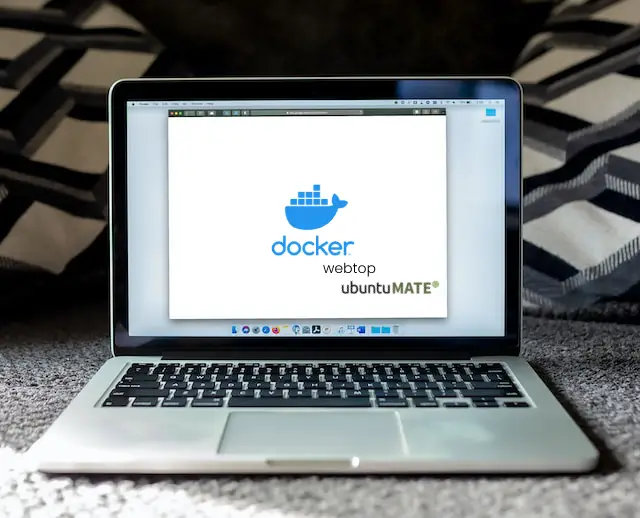
Introduction:
In today’s digital world, online security is a top concern for many people. One effective way to protect your online activities is by using Docker + Webtop. Docker is a platform that allows you to create, deploy, and run applications in containers, while Webtop is a web-based desktop environment that you can use to access your applications and files remotely. In this article, we’ll guide you through the steps to use Docker + Webtop to secure your online activities.
Step 1: Install Docker The first step to using Docker + Webtop is to install Docker on your computer. You can download Docker from the official Docker website and follow the installation instructions for your operating system.
Step 2: Create a Webtop Container Once Docker is installed, you need to create a new container for Webtop using the following command in your terminal:
$ docker run -d -p 3000:3000 --name webtop linuxserver/webtop:amd64-ubuntu-mate
$ docker run -d -p 3000:3000 --name webtop linuxserver/webtop:ubuntu-mate
This command will download the latest version of Webtop and start a new container with the name “webtop” and port 3000 mapped to your local machine.
Step 3: Access Webtop Open your web browser and go to “http://localhost:3000” to access Webtop. You will be prompted to enter a username and password to log in.
You can find more information on Webtop by visiting the official documentation at https://docs.linuxserver.io/images/docker-webtop. It’s important to note that there are different tags available for this image, representing various Linux brands. For this article, we have chosen the Ubuntu-MATE tag as it is the most familiar and user-friendly interface, closely resembling that of Windows.
Step 4: Use Webtop to Securely Browse the Web Once you are logged in to Webtop, you can use it to access your applications and files. Webtop provides a secure and isolated environment for your online activities, so you can browse the web, use social media, and perform other online tasks without worrying about security threats.
Step 5: Enhance Your Security To further enhance your security, you can install additional Docker containers for other applications and services that you use online. For example, you can install a container for a VPN service, a password manager, or an ad blocker.
Conclusion: By using Docker + Webtop, you can create a secure and isolated environment for your online activities, protecting your privacy and security while browsing the web and using online services. Follow the above steps to start using Docker + Webtop and enjoy the peace of mind that comes with secure online activities.
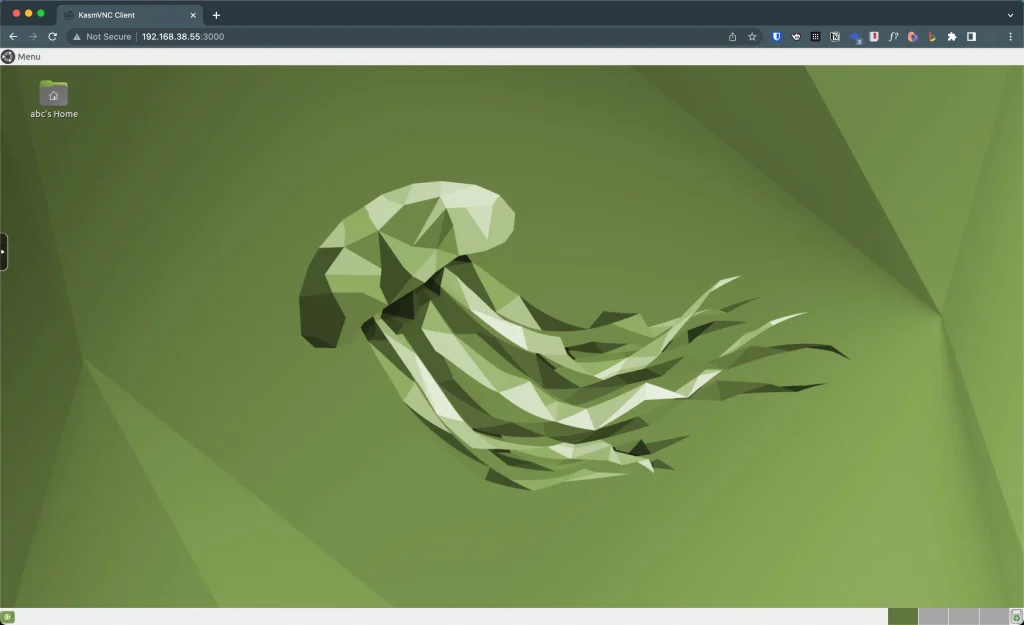
When you have successfully installed Docker and Webtop, you can log in to the Webtop desktop by using the username “abc” and password “abc”. To ensure proper display of Chinese fonts, open the terminal and run the following commands:
sudo apt update
sudo apt install fonts-wqy-zenhei




