My Complete Guide to Using Synology DiskStation for Backup
Synology DiskStations are powerful network-attached storage (NAS) devices that can be used for a variety of purposes, including data backup. There are three main software applications that can be used for backup on Synology DiskStations: Hyper Backup, Active Backup for Business, and Snapshot Replication.
Hyper Backup
Hyper Backup is a comprehensive backup solution that can be used to back up data to a variety of destinations, including local storage, external drives, remote NAS devices, and cloud storage services. Hyper Backup supports a wide range of file types and offers a variety of backup options, including full, incremental, and differential backups.
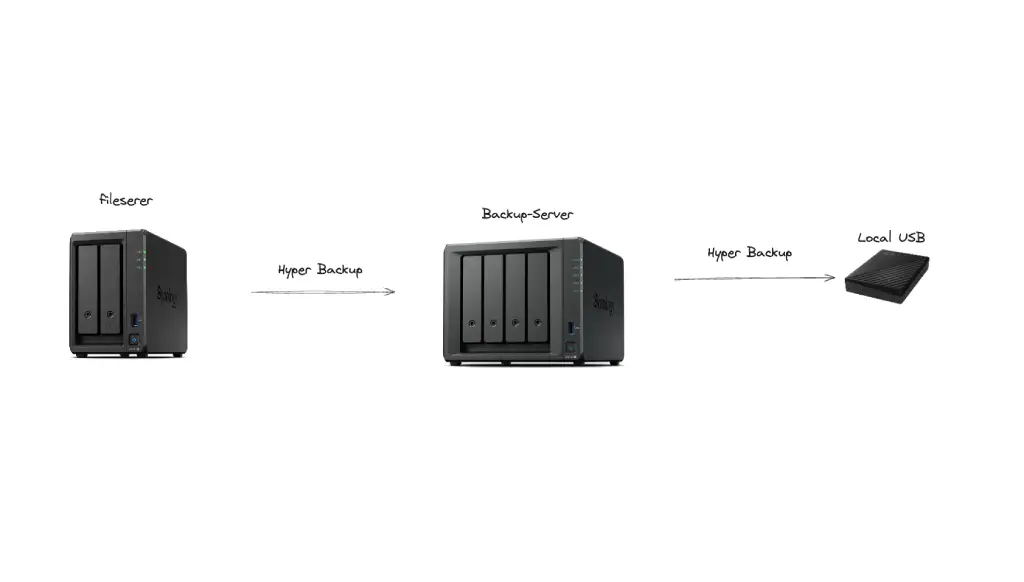
Active Backup for Business
Active Backup for Business is a backup solution that is specifically designed for Windows and macOS computers. Active Backup for Business can be used to back up files, folders, applications, and system settings. Active Backup for Business also supports bare-metal restore, which can be used to restore an entire computer from a backup.
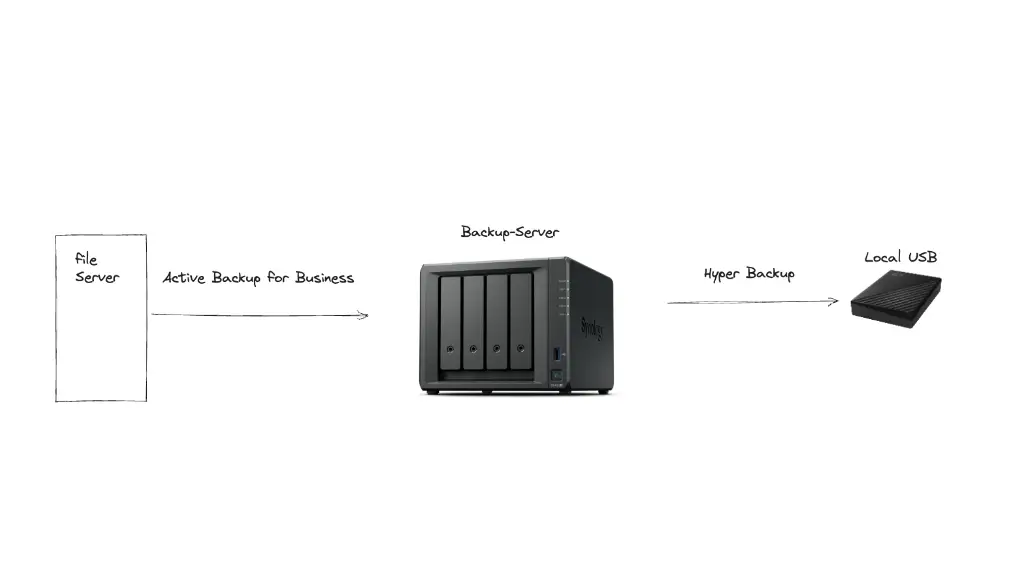
Snapshot Replication
Snapshot Replication is a disaster recovery solution that can be used to create point-in-time snapshots of data. Snapshot Replication can be used to protect data from accidental deletion, corruption, or malware attacks. Snapshot Replication can also be used to restore data to a previous state in the event of a disaster.
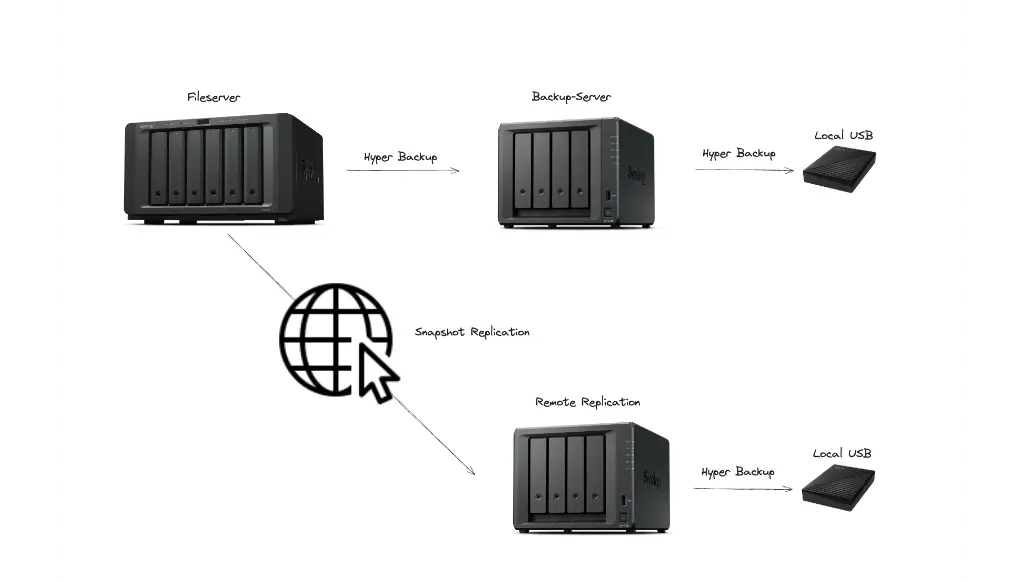
My Backup Strategy
I use a combination of Hyper Backup, Active Backup for Business, and Snapshot Replication to protect my data on Synology DiskStations. I use Hyper Backup to back up my data to a local backup server. I then use Hyper Backup on the backup server to back up the backup to an external USB hard drive. I use Active Backup for Business to back up my Windows and macOS computers to the local backup server. I also use Snapshot Replication to create snapshots of my data on the local backup server.
This backup strategy provides me with a high level of data protection. My data is protected from accidental deletion, corruption, malware attacks, and disasters. I am confident that I will be able to restore my data if it is ever lost or damaged.
For Windows Users
For Windows users, SyncToy is a great option for backing up files. However, the official download links have been removed, including the GitHub page. I have the files you need and I can share them with you via Dropbox. Alternatively, we can write scripts to perform backups from your computer and copy your data files to Synology server.
Robocopy example
robocopy %userprofile%\Documents \\nas\Backups\Desktop-01\Documents /MIR /XA:H /W:0 /R:1 /REG /FFT >> C:\log\externalbackup.log
robocopy %userprofile%\Desktop \\nas\Backups\Desktop-01\Desktop /MIR /XA:H /W:0 /R:1 /REG /FFT >> C:\log\externalbackup.logWindows Environment Variables – https://ss64.com/nt/syntax-variables.html
Create a backup.bat file under C:\Scripts\ (or any folder of your choice) using the commands provided. Then, you can set up a scheduled task to instruct Windows to perform daily backups to your NAS.
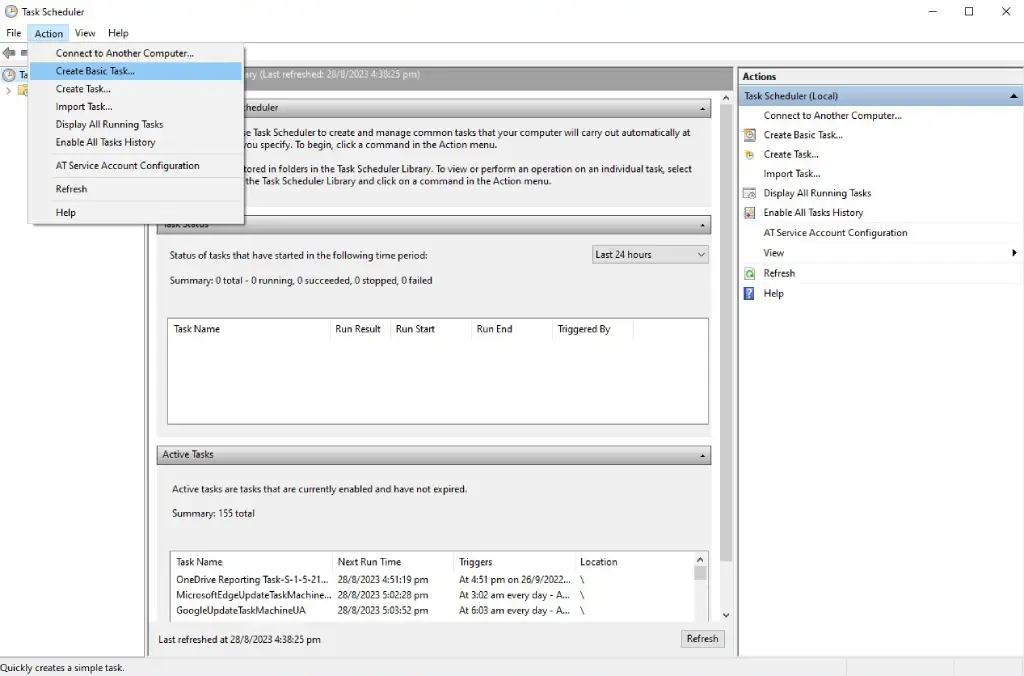
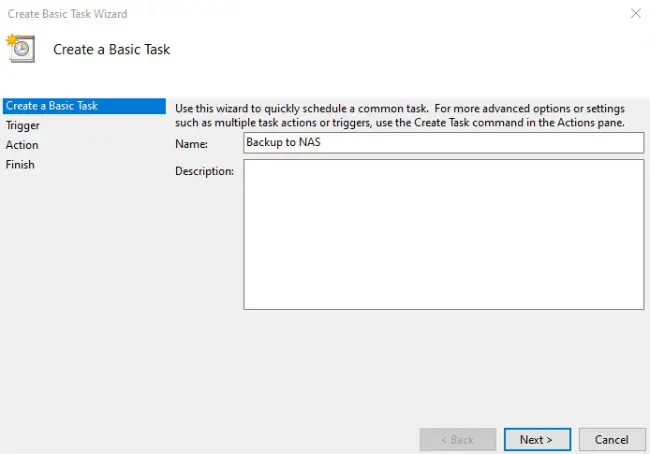
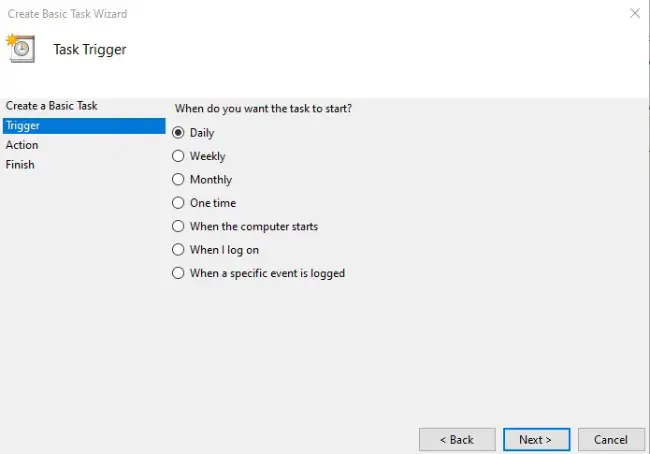
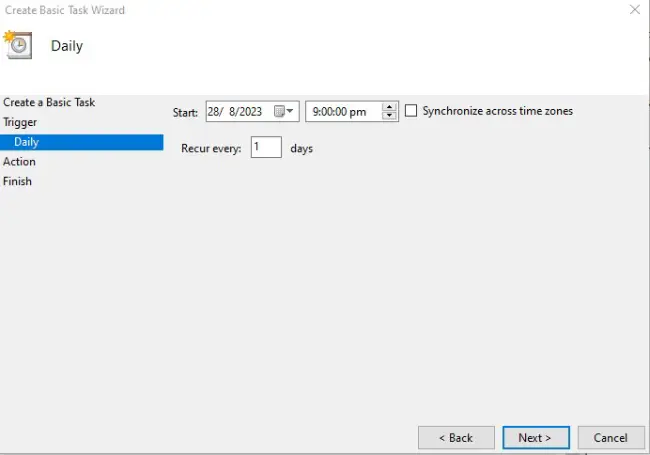
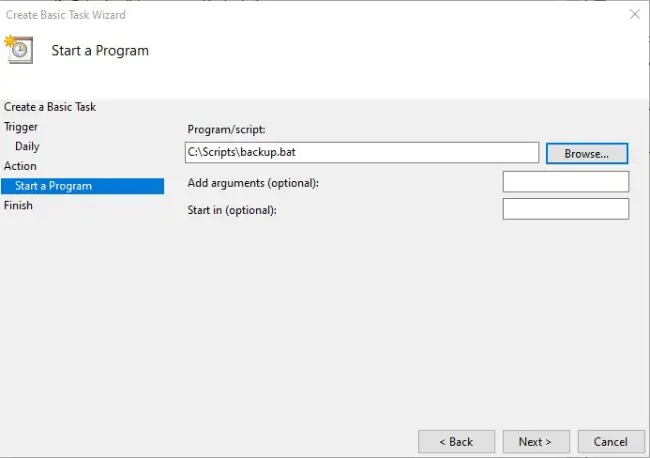
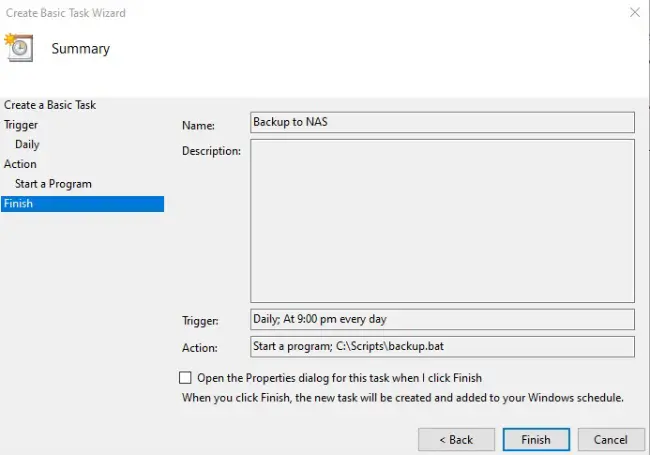
Conclusion
Synology DiskStations are a great choice for data backup. The three software applications mentioned in this article offer a variety of backup options to fit your needs. By using a combination of these applications, you can create a comprehensive backup strategy that will protect your data from loss or damage.






