VS Code php executablePath error
Introduction
If you are a web developer working on a Mac OS X system and using Visual Studio Code (VS Code) for PHP code debugging, you may have encountered the ‘executablePath’ error. This error occurs when VS Code prompts for the PHP path required to run the PHP code debugging process. The solution to this error is to install PHP with Homebrew and set the PHP installed path. In this article, we will discuss the problem in detail and provide a step-by-step guide to fix it.
Understanding the Mac OS X VS Code php executablePath error
The executablePath error in VS Code is related to the PHP path required to run PHP code debugging. VS Code requires a valid PHP path to execute the debugging process, and if it is not set, the ‘executablePath’ error message is displayed. This error occurs because the PHP path is not available in the system’s PATH environment variable.
How to fix the Mac OS X VS Code php executablePath error
To fix the ‘executablePath’ error in VS Code, you need to install PHP with Homebrew and set the PHP installed path. Here are the steps to follow:
Step 1: Install Homebrew
Homebrew is a popular package manager for macOS that allows you to install various command-line tools and libraries. To install Homebrew, open the Terminal app and run the following command:
/bin/bash -c "$(curl -fsSL https://raw.githubusercontent.com/Homebrew/install/HEAD/install.sh)"
Step 2: Install PHP with Homebrew
Once you have installed Homebrew, you can use it to install PHP. To install PHP with Homebrew, run the following command in Terminal:
brew install php
This command will download and install the latest version of PHP on your system.
Step 3: Set the PHP installed path
After installing PHP with Homebrew, you need to set the PHP installed path in VS Code. To do this, open VS Code and go to the Settings menu (File -> Preferences -> Settings). In the search bar, type ‘PHP Path’ and select the ‘Edit in settings.json’ option.
To determine the location of the installed PHP, you can use the ‘where php’ command in the Terminal. This command displays the path of the PHP executable file on your system. Once you know the PHP path, you can update the PHP executable path in VS Code settings to resolve the ‘executablePath’ error.
Add the following line in the settings.json file:
"php.executablePath": "/opt/homebrew/bin/php"
This line sets the PHP executable path to the default path used by Homebrew. If you have installed PHP in a different location, you need to update the path accordingly.
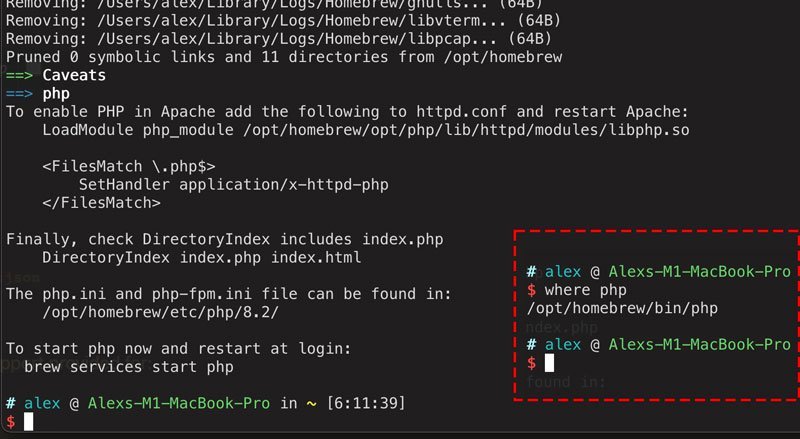
Step 4: Verify the PHP path
To verify that the PHP path is set correctly, open the Command Palette in VS Code (View -> Command Palette) and type ‘PHP’. You should see the ‘PHP: Select Interpreter’ option. Click on it and select the installed version of PHP.
Conclusion
The ‘executablePath’ error in VS Code can be frustrating for web developers, but it is easy to fix. By installing PHP with Homebrew and setting the PHP installed path, you can solve this error and start debugging your PHP code in VS Code. Remember to update the PHP path in VS Code settings if you install PHP in a different location.
FAQs
- What is the ‘executablePath’ error in VS Code?
- The ‘executablePath’ error in VS Code is related to the PHP path required to run PHP code debugging.
- Why does the ‘executablePath’ error occur in VS Code?
- The ‘executablePath’ error occurs in VS Code because the PHP path is not available in the system’s PATH environment variable.
- How can I fix the ‘executablePath’ error in VS Code?
- To fix the ‘executablePath’ error in VS Code, you need to install PHP with Homebrew and set the PHP installed






